Facebook Messenger promised an update that featured a dark mode earlier in the year, and now it seems the promised dark mode is here, but there's a catch.
Facebook has decided to "hide" the feature behind a little trick that involves a moon, but anyone can access the feature if they know how.
Here's how to enable dark mode on Facebook Messenger!
How to enable dark mode on Facebook Messenger
Note: You'll have to make sure your Facebook Messenger app is updated to the latest version for these steps to work. Messenger will be rolling the Dark Mode out to everyone in the settings by the end of March 2019 — without having to perform any tricks.
- Launch Facebook Messenger from your Home screen.
- Tap a chat with a friend to open the chat window.
- Tap the Emoji button to bring up the emoji menu.
- Find and tap on the crescent moon emoji.
- Tap send
- Tap Try it in Settings on the pop up that appears at the top of the screen.
- Tap the Dark Mode On/Off switchto turn the feature on.
Step 1Send a Moon Emoji
This is so simple it's silly: to enable dark mode, send someone a moon emoji. The regular, left-facing crescent moon icon as seen below, not any of the moon emojis with smiley faces.
If you're fortunate, moon emojis will rain down in the message thread, then a popup will appear at the top of the screen stating "You Found Dark Mode!" Tap this popup to turn the feature on. If it didn't work, move on to Step 2.
Step 2Force-Close Messenger & Tap the Moon Icon
If you didn't get the moonshower the first time you sent the moon emoji, you're not completely out of luck yet. Start by closing the Facebook Messenger app by entering your phone's multitasking UI, then swiping it away.
Now, open the app again, head to the conversation where you sent the moon emoji, then tap on the moon emoji. Some users have reported that double-tapping helps, so try both ways. Hopefully, moon emojis will start raining down when you do, at which point you'll be able to tap "Turn On" when that "You Found Dark Mode" message pops up at the top of the thread.
If none of the fanfare happens, you still might have a chance. Fully close the app again, reopen it, tap and double tap the moon emoji you sent, then head back out to the main menu. From there, tap your profile icon (or silhouette) in the top-left corner, then scroll down and look for "Dark Mode." It should be at the very top for most users, but may be down in the Preferences section. Turn it on, then get ready to try out Dark Mode!
If Step 2 didn't do it for you, there's a good chance Facebook simply didn't roll the feature out to your account yet. Nonetheless, there's no harm in trying, so periodically repeat Step 2 and it should eventually kick in within the next few days.
Step 3Enjoy Dark Mode
Once enabled, it's a true black dark mode, so you'll save battery life on phones with OLED screens like the iPhone XR or Galaxy S10. The theme is still being worked on, however, so you may notice a few menus here and there where black text is overlaid on the black background. Still, it's already very usable.




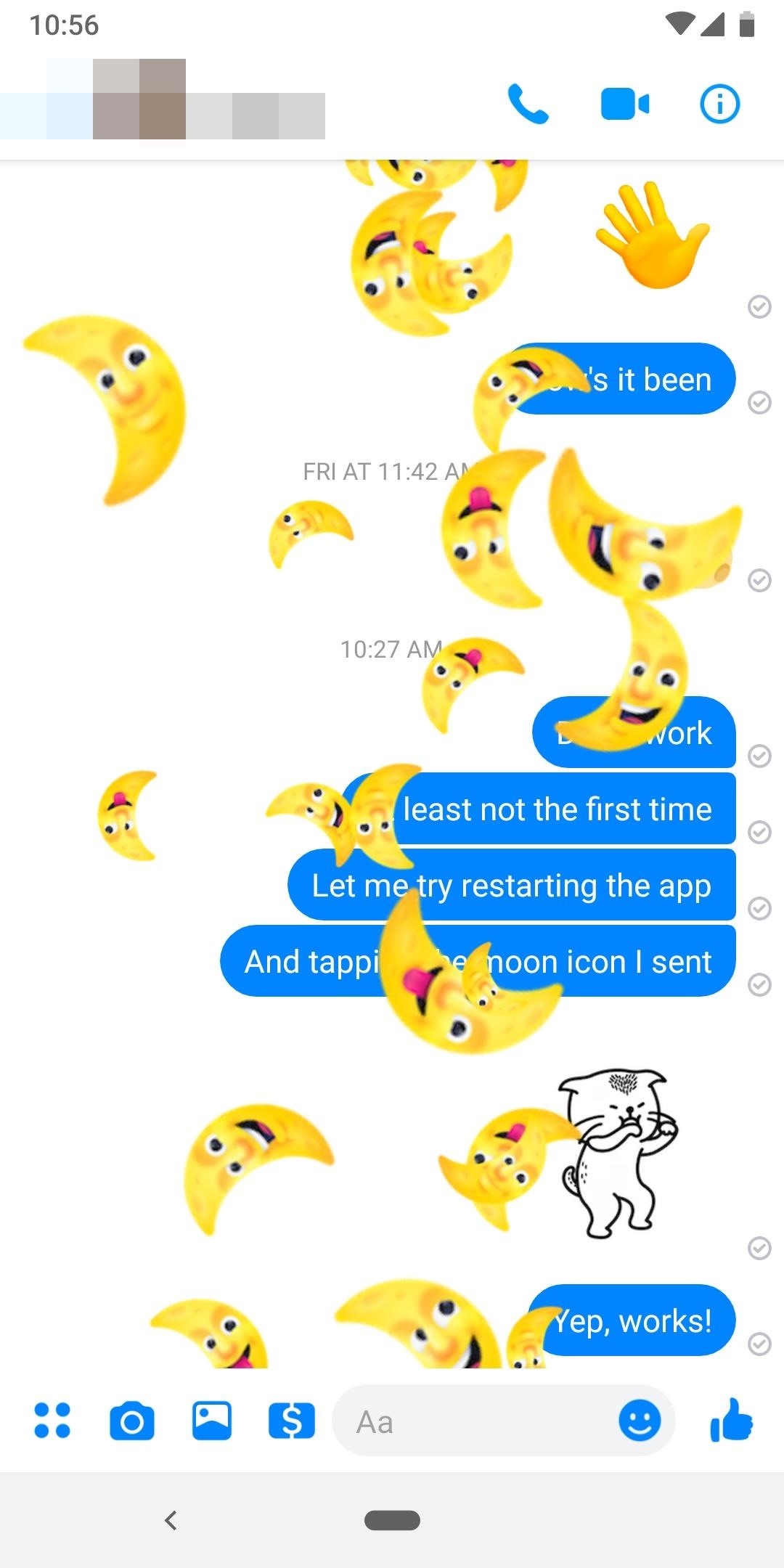
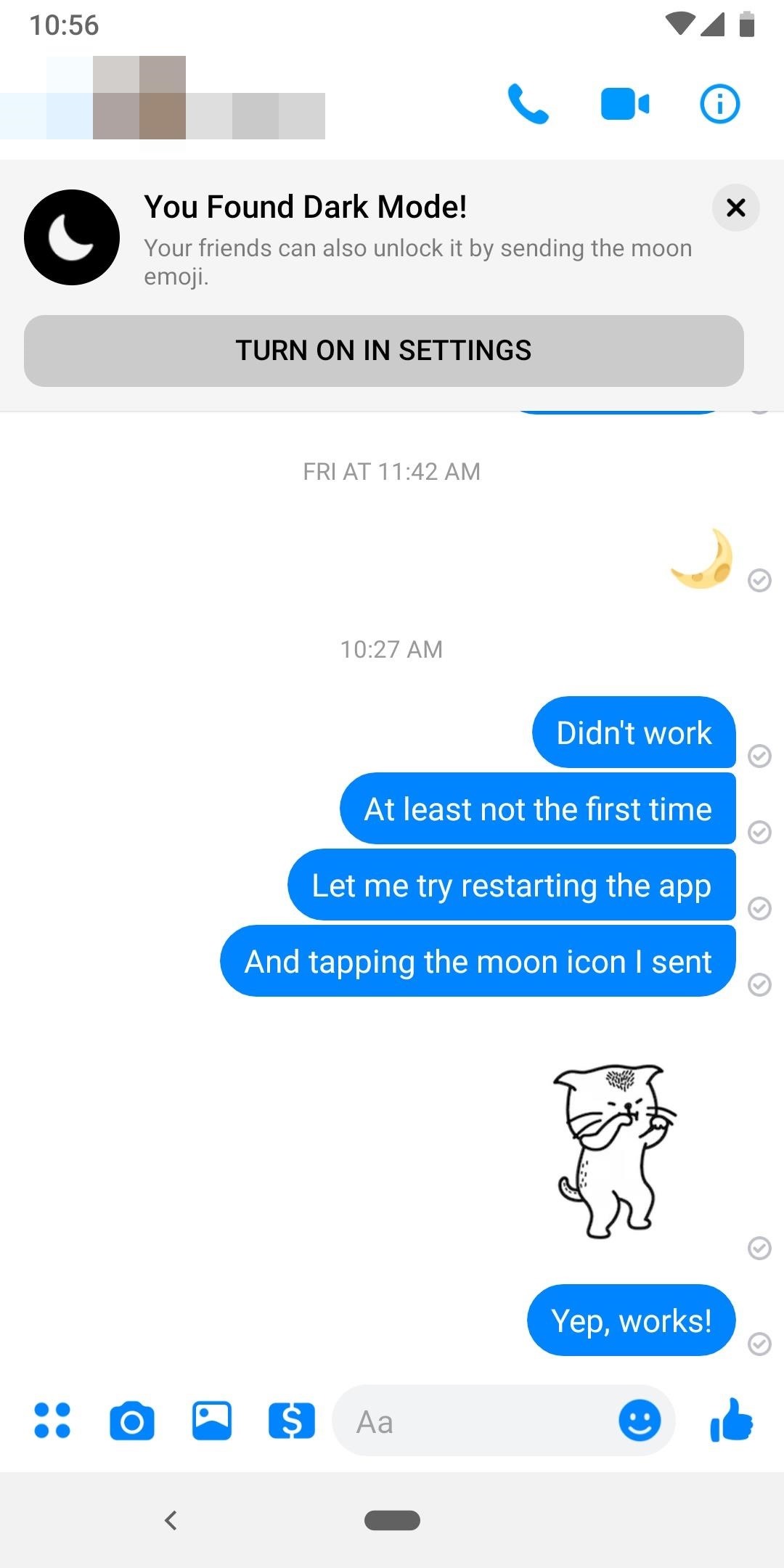
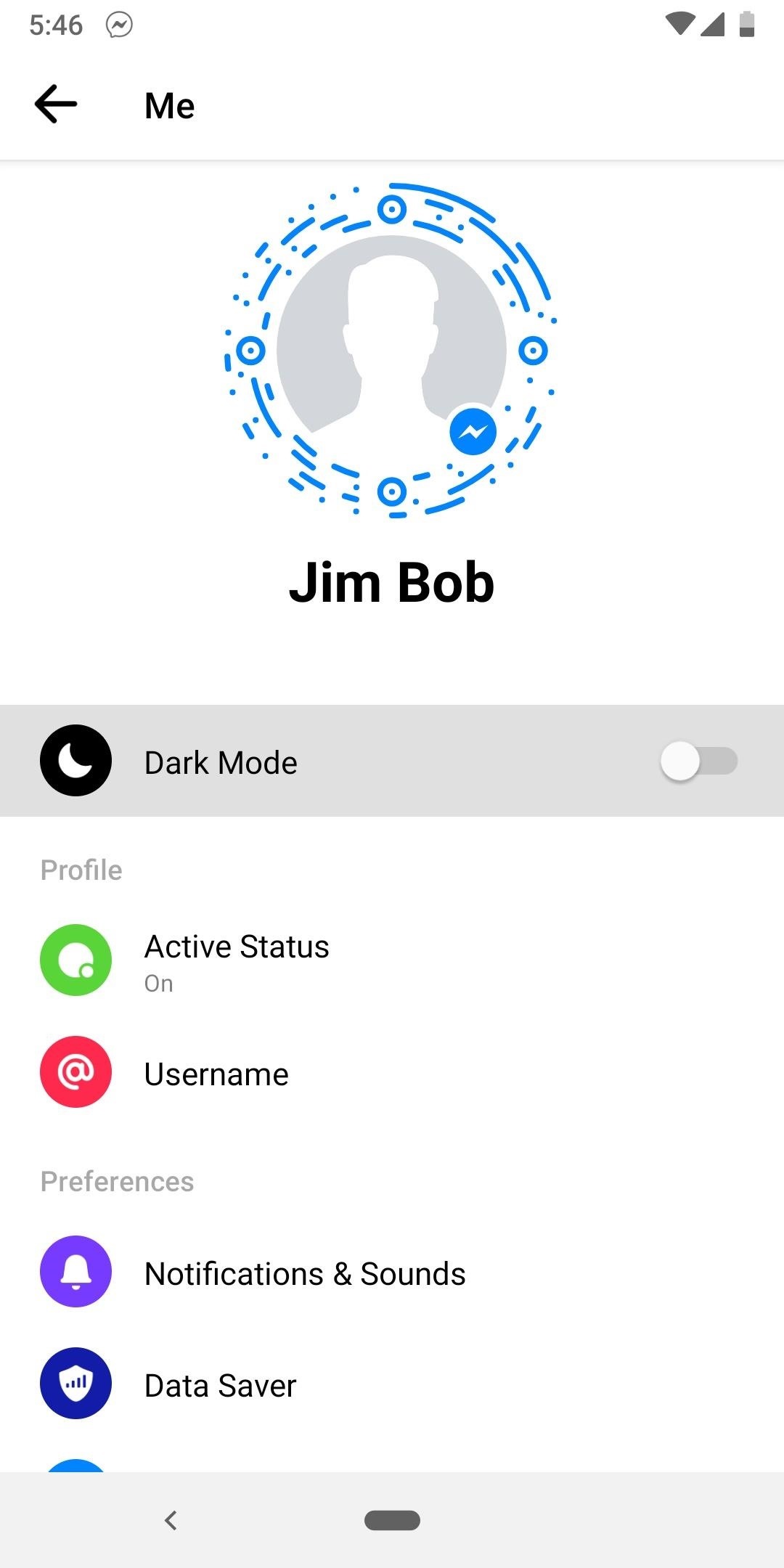
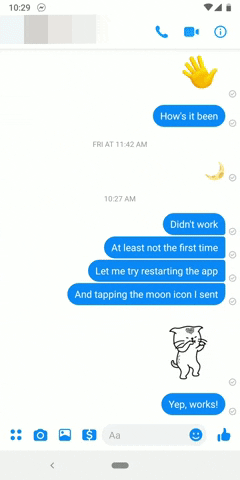
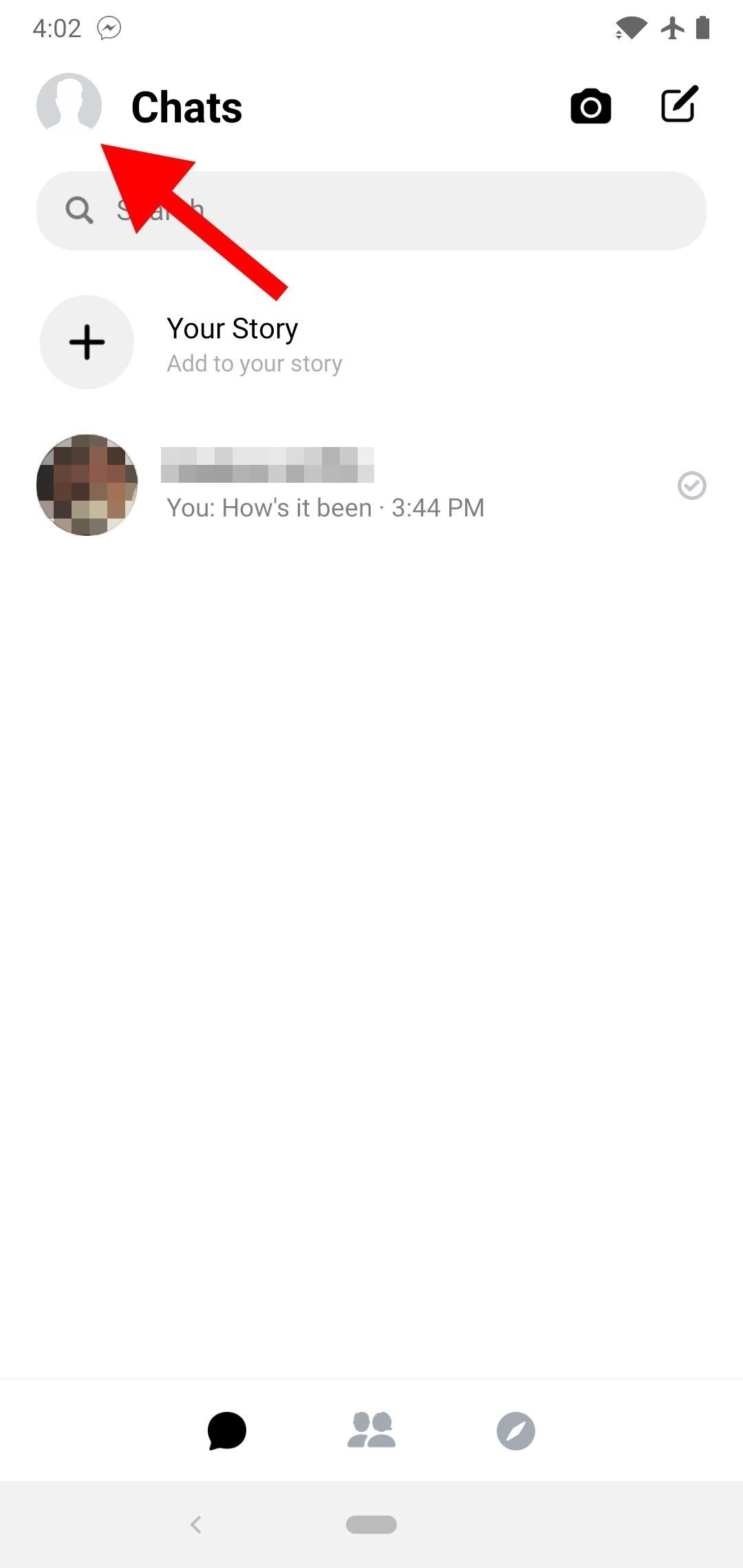
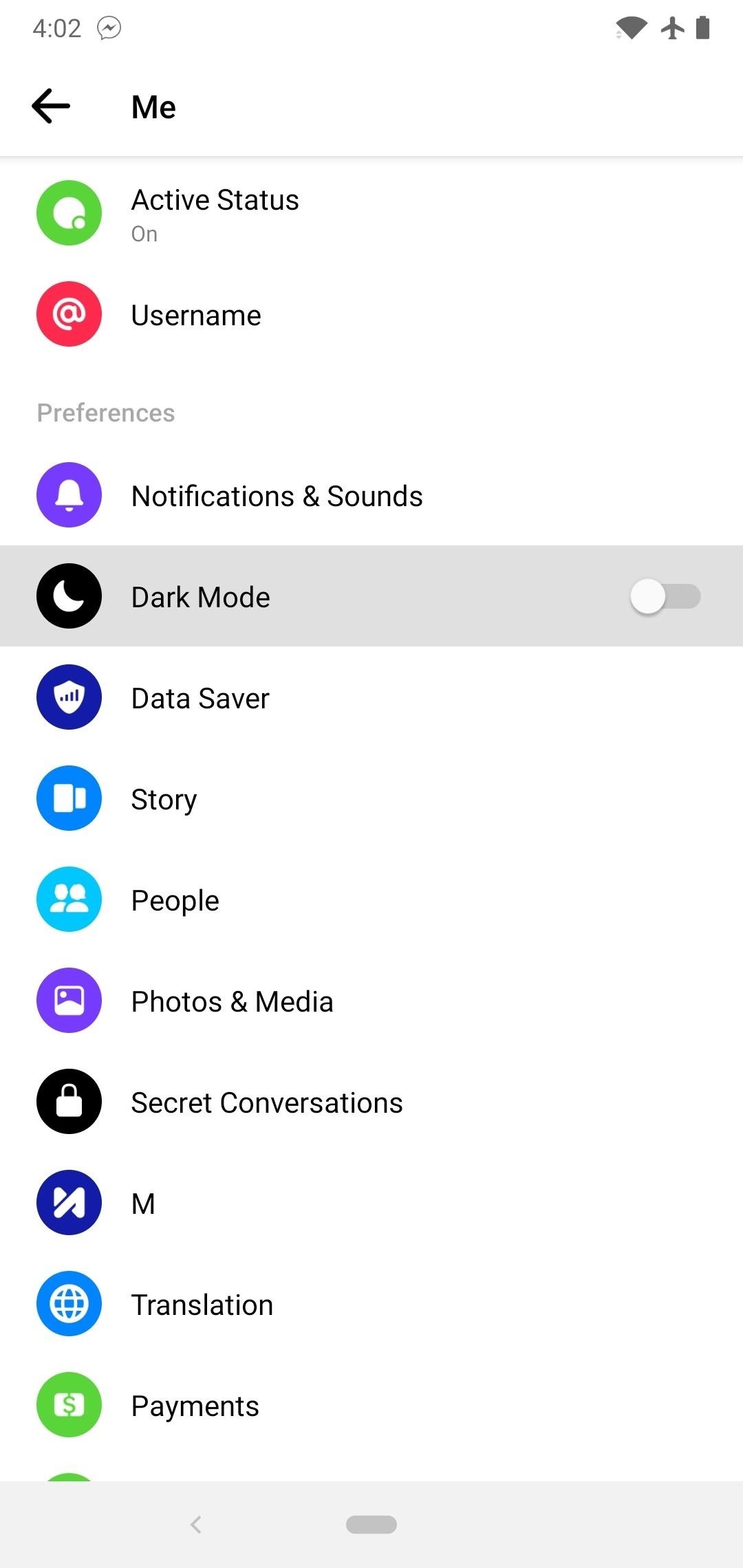
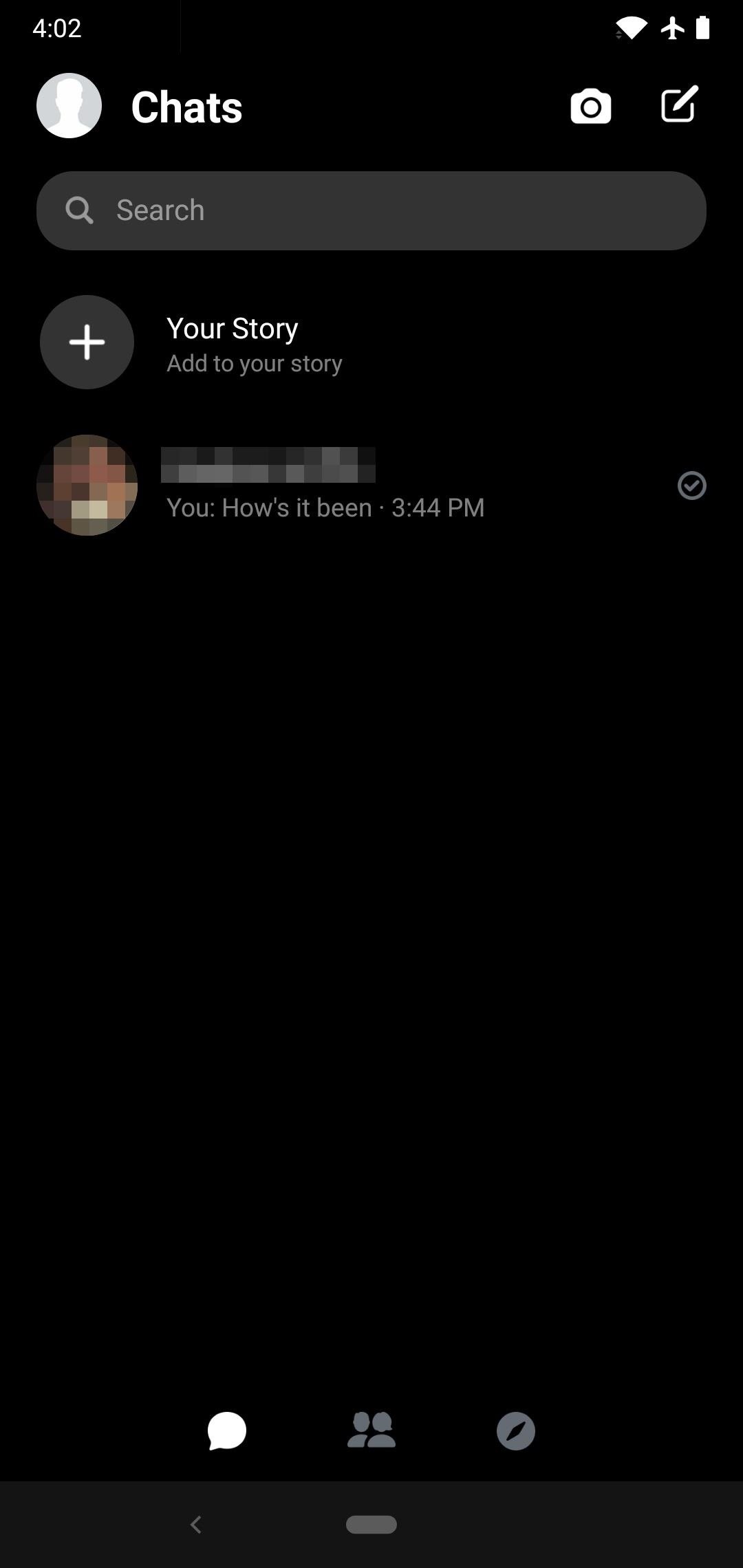
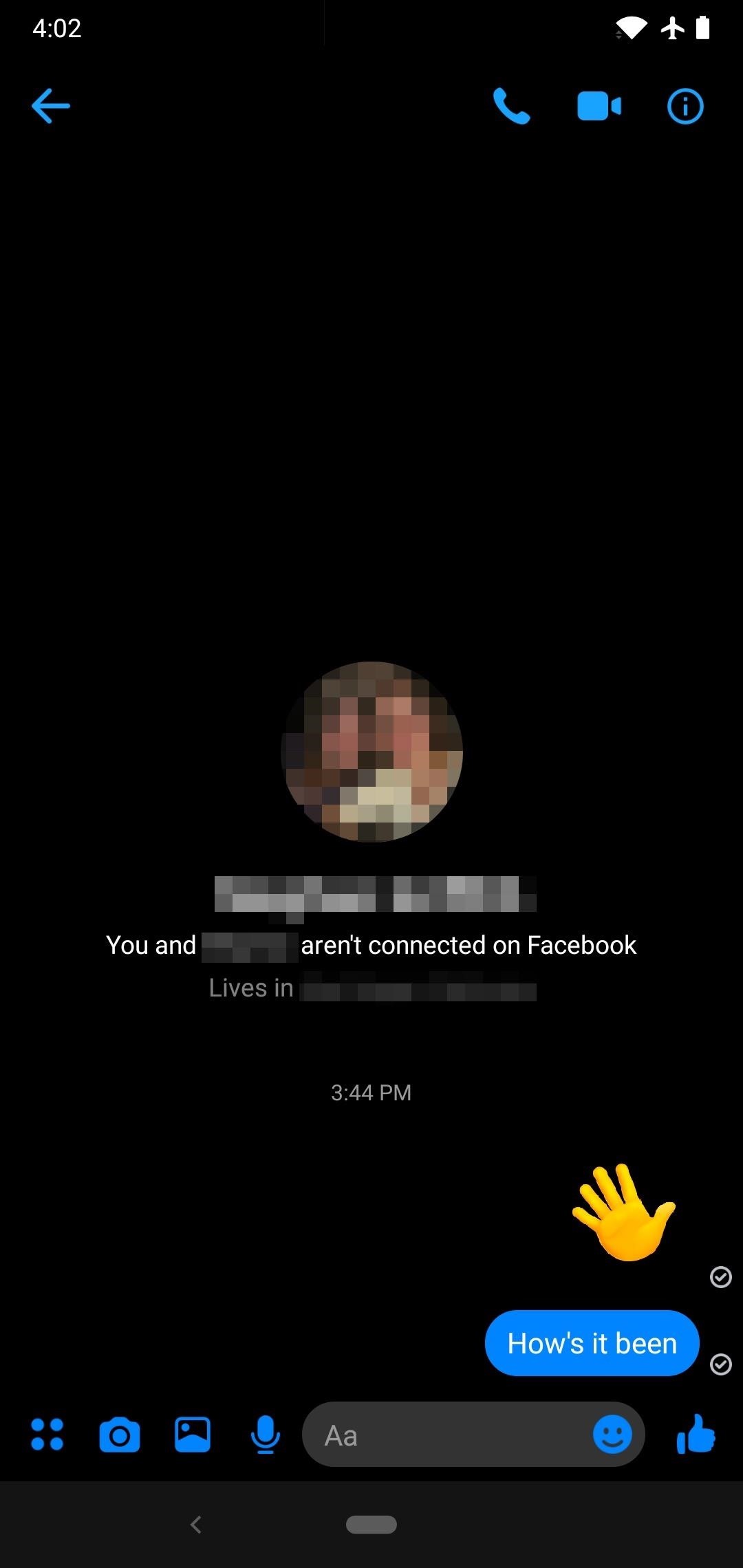
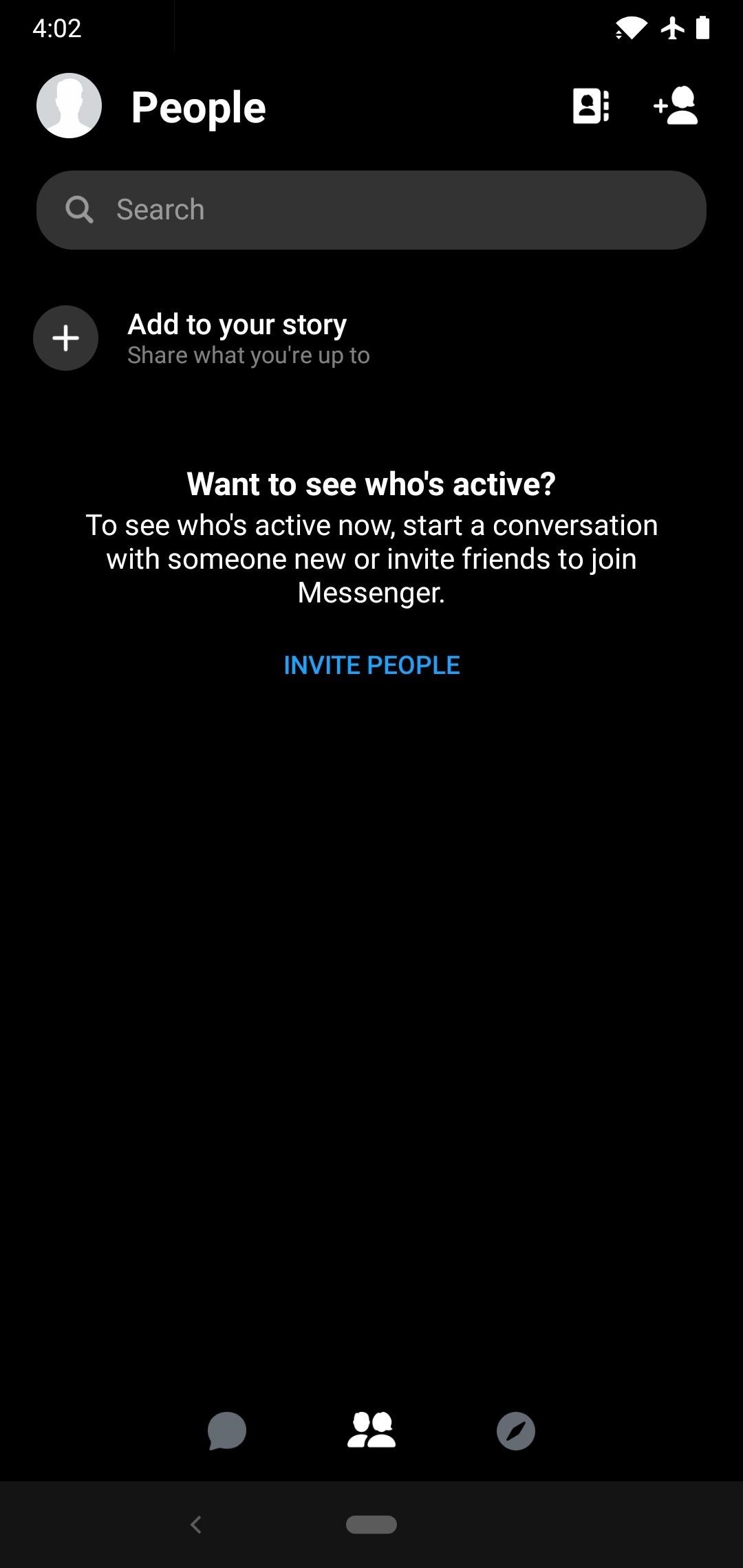
















No comments:
Post a Comment